Instructions for Online Shopping for Curbside Pick-Up

If you are a Shareholder, you already have an account. If you create a NEW account, you will NOT receive your discounts. Please go to log in and reset your password. Even if you have never shopped online with us before.
Shop Online Now – Visit Shop.BFC.coop
How to Register for an Account
For non-shareholders and new to online ordering customers. (Existing shareholders already have an account).
1. Click the Shop Online button on any page or visit Shop.BFC.coop. Once you’ve reviewed the below instructions, you’ll then click the Shop Online Now – Visit Shop.BFC.coop.
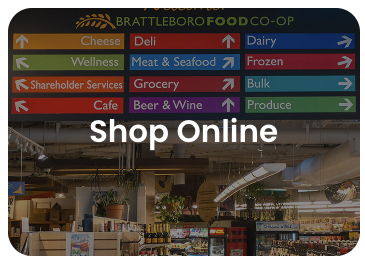
2. Click Register at the top-right corner of the screen (located next to the Shopping Cart icon).
3. Select Register to create a username and password for Webcart. If you already have an account, enter your login information and proceed to step 6.
If you are already a Shareholder and haven’t used the site previously, select Login and Reset Password. You can use your Shareholder Number, Email, or Phone number (if you have one associated with your account) to reset your password.
4. On the registration screen, please enter your first and last name, an email address, a phone number, a password, and your first and last name, then click Create Account.
5. Check your email inbox for a verification code, then copy and paste it into the Account Verification screen (or simply follow the link). If you do not see a verification email, check your Spam folder.
6. Once logged in, you are ready to shop! Hit the ‘+‘ button to add items you wish to purchase to your Shopping Cart or click ‘–‘ to remove products. Use the menu of departments at the top of the page to help with your search, or use the search bar to find items you need.
7. Click the Cart icon at the top-right corner to access the Shopping Cart screen. From here, you can add special instructions to individual items and/or general ordering instructions for the entire order (more details in the FAQ below).
When you’re ready to check out, click Check Out.
8. From the checkout screen, enter any notes or instructions, then click Continue.
9. Enter your first and last name, email address, and phone number, then click Continue.
10. Select your Pickup date and time and then click Continue.
11. Click Add New Card to add your payment method.
12. Click Place Your Order when you’re ready to order.
13. Check your inbox for an order confirmation email.
Come to the co-op on your chosen date and time. Be sure to bring your ID if purchasing beer or wine. When you arrive, pull into one of the first parking spots that are reserved for curbside pickup. Call the phone number on the yellow board, (802) 246-2802, to let us know you are here. A staff member will bring your order out to your vehicle. You may open your hatch so we can place your groceries inside.
Helpful Tips to Get Started Shopping Online
- Use the search bar at the top and search by whatever product, brand, or type of item you’re looking for
- Select a department from the top menu bar and browse by department
- When looking at items, use the filters along the sidebar to narrow down the items by brand
,department, or health attribute. - On your shopping cart summary page, remember to add any notes to specific items or the whole order in general
- Be sure to check “Allow Substitutions” for any items you’ll accept a similar item of (in case we are out of stock of your first choice); you can also select “Allow All Substitutions” at the top of the Shopping Cart page, and we’ll find the closest substitutions for any out-of-stock items
How to create a shopping list
One of the great features of our online shopping experience is the ability to create a shopping list. Do you have regular items that you buy every week? Create a list, and you can order those at the click of a button! Or, do you need to make a list for a party or other event you’re hosting next week? No problem! You can also make lists for specific occasions and simply add items as you remember them. There are a couple of different ways to get a list started so that you can easily add items to a list at any point in your shopping process:
- From any item page or listing, you will see the Add to List button located below the Add to Cart button (please note that you must be logged in). This will open a pop-up that allows you to select a specific list to add the item to.
- From your Shopping List page, you can also select to move any item to one of your lists.
You can also manage your lists from your account page. You can access your account options from the top right, where it says Hello (your name). From the side menu, select Shopping Lists. Here, you can manage the items in any of your lists. You can also select to move any item or the whole list to your shopping cart.
Curbside Pickup FAQs
How do I place an order?
Follow the steps above to register and order curbside pickup through Webcart.
Can I return something I purchased online?
Yes. If you need to return an item, please bring the product and a receipt to our Customer Service desk.
How do I pay for my order?
You will have the option to pay online with Credit or Debit. EBT is not currently available for online purchases.
What if I can’t find an item on the site?
If you cannot find a product in our online store but think we carry it, add a note in the order comments box when you check out. Enter as much information about the product as possible, and we will do our best to find it for you when we select your order.
Can I add special instructions for items?
Yes! For instance, do you need bananas that are on the green side? You can add special instructions to any item in your shopping cart from the Shopping Cart page. There is also an option to put instructions that apply to the entire order.
How do substitutions work?
From the Shopping Cart page, you may select Allow Substitutions for specific items or select Allow All Substitutions. Selecting this lets our shoppers know that you’ll accept a similar item if the original one you selected is unavailable when we prepare your order. You will be charged the price of the substitute item.
Please remember that we carry many unique products; thus, not all items will have a suitable substitute available.
Is there an order minimum I need to meet?
The minimum purchase is $20 for credit and debit cards. There is no order minimum for EBT/SNAP Purchase. Please note, if you are splitting a payment between EBT and a credit card, the amount that goes on the credit card must be at least $20.
How far in advance can I place an order for pickup?
We will accept orders placed up to five (5) days in advance.
Can I order beer and wine?
Beer and wine are available for purchase online and can be picked up through curbside. Be sure to bring your photo ID at the time of pickup.
How do I know if an item is on sale?
Sale items will have the original price struck through and show the sale price below the original price. They’ll also show the savings amount in the top corner of the product image.
Can I change the date and time of pickup for an order I’ve already placed?
Please call us at (802) 246-2819 if you need to change the pickup date and/or time for an order you’ve already placed. If it’s for a date or time later than your original order, then it is no problem. If it’s for an earlier date or time, we will do our best to accommodate the change – but be aware we may not always be able to process the order earlier than your original selection.
Can I review my order once it’s placed?
You will receive a confirmation email when you place your order that includes a list of everything you ordered. Additionally, you can log in to your account and select “Past Orders.” Here you can see an order you just placed, as well as any other previous orders. You can also easily duplicate a past order from this menu, as well.
Can I save an order I haven’t finished yet?
You sure can. Once you have registered for an account and logged in, any item you add to your cart will remain there until you either check out or remove the item yourself. Please remember that if you place items into your cart while not signed in, those items will not be saved.
How do I cancel an order I’ve already placed?
Please call us at (802) 246-2819 if you need to cancel your order.
What if I need to return a product from my order?
Returns will be handled like any purchase from the Brattleboro Food Co-op. If you are not 100% satisfied with a product, bring your receipt to our Customer Service desk within thirty (30) (Produce within seven (7) days) days, and we’ll credit the item back to the original payment form.
What if I forgot to order an item?
We can’t modify your order or payment method after you submit it. However, if you would like to add items to your order, simply place a second order, including the item(s) that you forgot in your initial order. If the same pickup slot is no longer available, please make a note when you check out that you would like to pick up this order at the same time as your original order – include the original order pick-up date and time if possible! You will receive a second order confirmation and separate receipts when you pick up your order. (Note there is a minimum order amount of $20; if you cannot meet that minimum, please call (802) 246-2819 or email [email protected]).
I received an incorrect product. What should I do?
Our shoppers will do their best to ensure you get exactly what you ask for, but remember, we’re all human, and mistakes can happen! Call us at (802) 246-2819 or email us at [email protected], and we’ll credit you for the wrong product and get the right one ready for you at the store.
How do I sign up for the e-news?
Please visit our home page and click Subscribe Now at the bottom of the screen.
Can I use Online Shopping to order large quantities or place special orders?
We offer customers a discount when they purchase whole cases or bulk quantities of products. To take advantage of bulk discounts, please place orders using our online Pre-Order Form. Someone from the Co-op will contact you when your order is ready for pick up.
What do I do when I arrive for my scheduled pick-up time?
When you arrive, pull into one of the first parking spots designated for Curbside Pickup. Once you’ve parked, simply call the curbside pickup number for the store: (802) 246-2802, and let us know you are here to pick up your order. We will ask you your name and have you open your trunk or rear hatch so we can place your groceries inside. You may stay in your car the entire time.
Why didn’t I receive an item that I ordered?
Since our inventory is continuously fluctuating due to in-store shopping, we may occasionally run out of stock of an item in our store that you ordered online. If you are comfortable with us substituting a similar item (different brand/size/flavor), please note this in checkout by selecting the Allow Substitutions check box. We will do our best to find a substitute for any out-of-stock item. If there are no suitable substitutes in stock, or you do not note that you are comfortable with substitutions, we will leave the item off of your order, and you will not be charged for that item.
About Producer of The Month
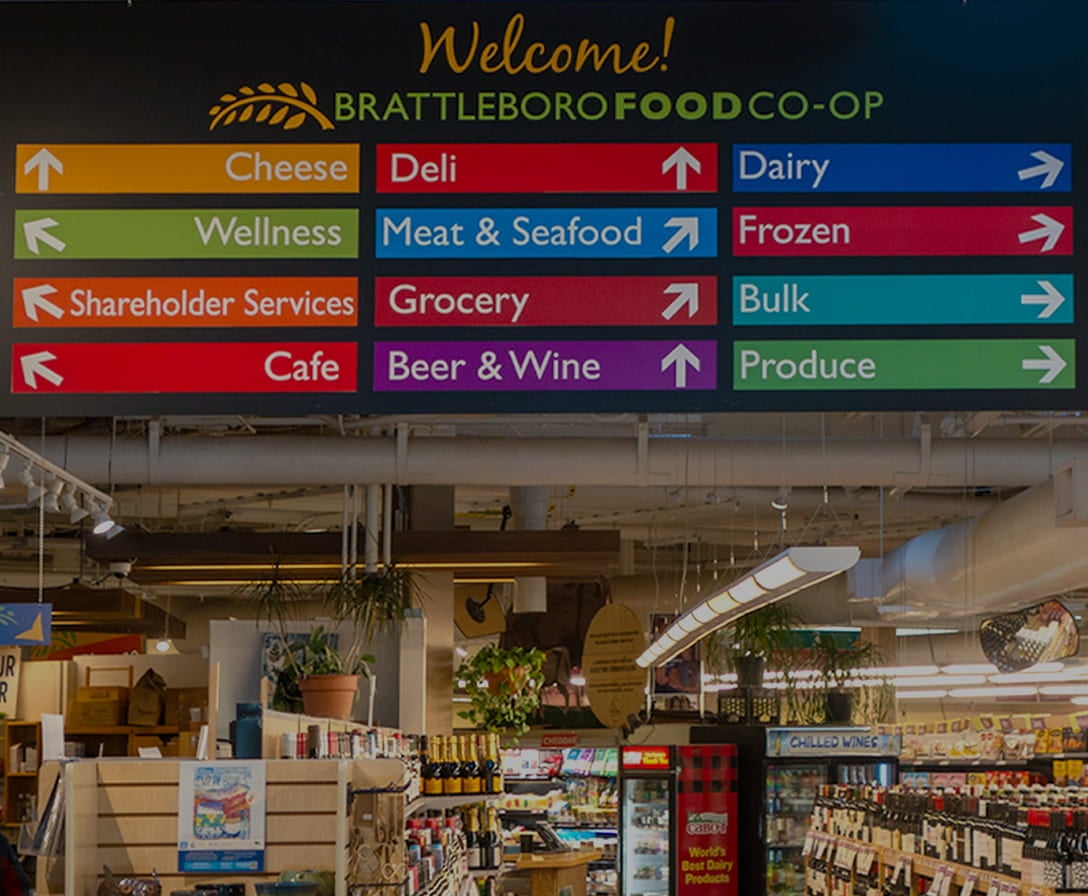
Shop Online

On Sale Now!

